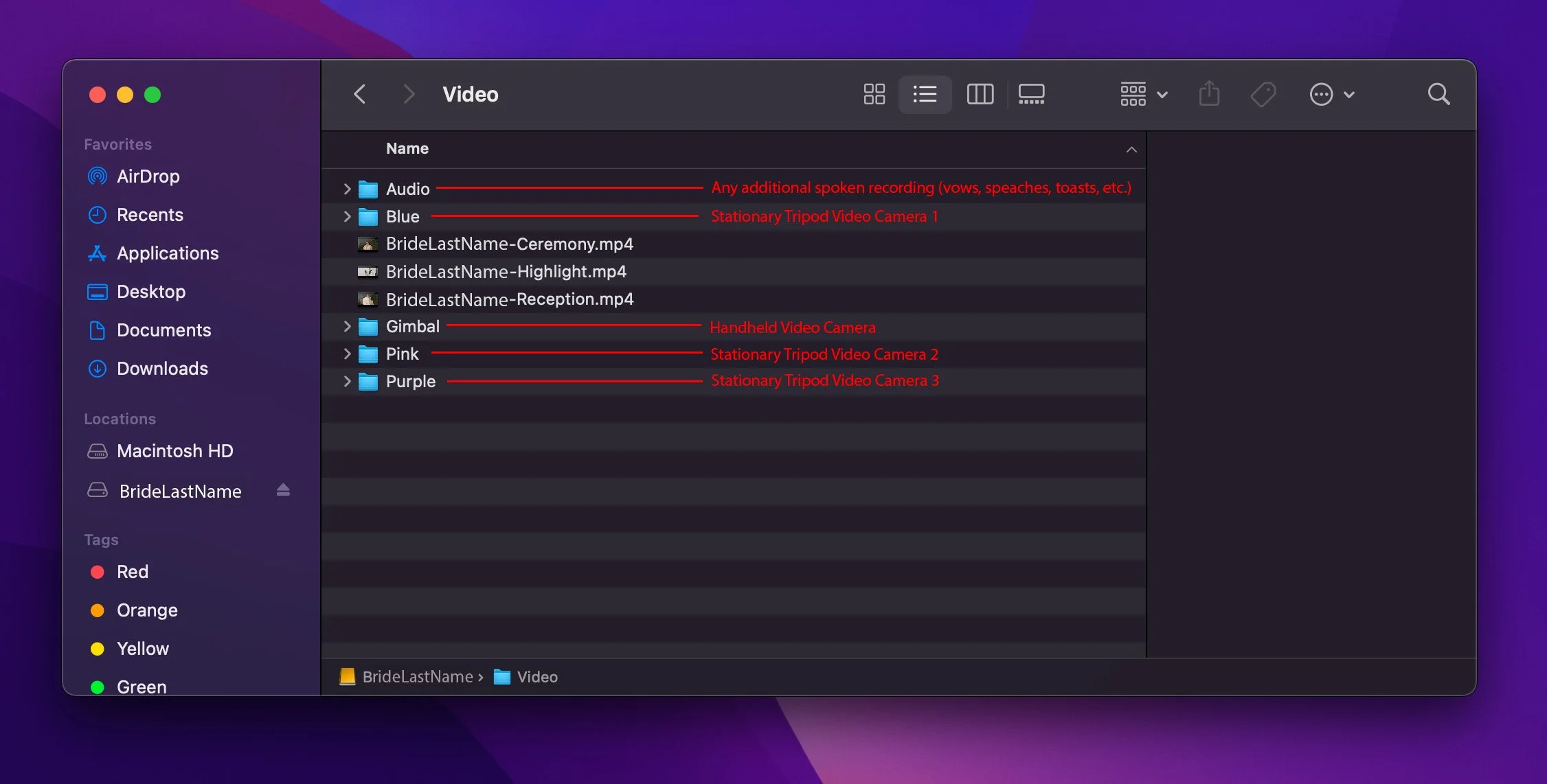RAW FOOTAGE STRAIGHT FROM THE CAMERA IS AN AMAZING WAY TO CAPTURE ALL OF LIFE'S PRECIOUS MOMENTS WITH STUNNING CLARITY!
SOMETIMES, A FEW EXTRA STEPS ARE NEEDED TO VIEW IT ON YOUR HOME COMPUTER, AND WE'VE DETAILED THOSE OUT FOR YOU BELOW.
How To Use Your Raw Footage Drive
When you open up your drive on your computer you may realize that there are a few uniquely named folders. We will walk you through what each folder means!
VIDEO
There are three (3) categories in your “Video” folder:
AUDIO FOLDER
This “Audio” folder contains any additional spoken audio recordings such as vows, speeches, dances, toasts, etc. The number of files in this folder could vary depending on the elements of your day.
RAW VIDEO FOLDERS
These folders contain raw video files from your wedding. Each folder is labeled based on the camera that filmed the clips. If you purchased Multi-Camera Edit videos in addition to your Highlight video, your video folder will also have 3 stationary tripod video cameras and one “Gimbal” video camera.
If you had a Highlight video only, your video folder will only contain 1 stationary tripod video camera and a “Gimbal” camera. These folders will be labeled by various names based on the name of the camera (ie: Blue, Pink, Purple, Yellow, Green, Red, Sal, Bud, Pat, etc.).
FINAL VIDEOS
The “Video” folder also contains all of your final edited videos of your wedding, based on your contract. These are the same videos emailed to you previously by our Studio Manager.
HOW TO VIEW YOUR RAW VIDEO FILES
Because we record multiple different audio sources, the audio that is attached to a specific camera that filmed it may sound different than what you hear in your final edited video(s). The camera audio is recorded in MONO, whereas our recorders will record in STEREO.
Since most video viewer programs will only play in stereo, you may not be able to hear the audio on your raw video files. If you are unable to hear audio in your raw video clips, please download the VLC Media Player from the links below, and follow the steps in order to play your files.
Drag the Raw Video files that you would like to play into the VLC Media Player.
OR Import your Raw Video files by clicking on FILE > OPEN FILE > choose the files.
Double click on the file you would like to play. Click PAUSE.
Click AUDIO > STEREO AUDIO MODE > MONO
Enjoy your videos!